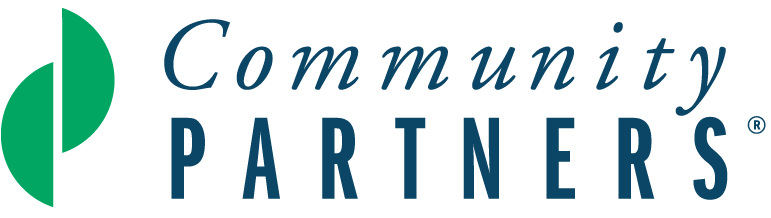We’re one week into adjusting to our new normal and by now you’ve probably been inundated with what seems like hundreds of new apps and services that promise the ultimate working from home (WFH) package. So how do you choose and which ones do you trust to get the job done?
We’re one week into adjusting to our new normal and by now you’ve probably been inundated with what seems like hundreds of new apps and services that promise the ultimate working from home (WFH) package. So how do you choose and which ones do you trust to get the job done?
We’re sharing some tools we’ve found to be affordable, helpful and relevant along with some WFH best practices we’ve learned along the way to help staff stay productive and engaged.
Tools for Working from Home
Video
Zoom offers free, basic accounts with unlimited one-on-one meetings and group meetings limited to 40 minutes. While Zoom has lifted the cap for schools, they have not done so for community organizations and nonprofits. There’s an appeal from the nonprofit community asking Zoom to lift the cap.
If you have access to Google Suite for Nonprofits for email, you can use Google Hangouts to connect with colleagues and external partners. While fiscally sponsored projects are not currently able to access Google for Nonprofits for free (we’re working on it with TechSoup), the $5/month/user price may fit your budget.
Video can also help you sustain fundraising efforts. While you may not be able to have that coffee meeting with a donor next week, you can still use tools like Zoom, FaceTime, WebEx and WhatsApp to connect. If you’re new to video conferencing applications, practice with co-workers or friends before offering the option to donors.
Finally, co-workers are using video conferencing software to host lunches and happy hours to help promote and maintain social connections.
If you don’t have one already, make sure to buy a decent webcam with a built-in microphone. If you find one in stock at your local Target or online, act quickly as they’re selling out fast.
Museums, art galleries, theater companies, and after school programs are using Zoom, Google Hangouts, Google Street View and Youtube to broadcast galleries, shows, events, and workshops. Consider using these tools to keep your programs going.
Audio
If you need to make calls, but are reluctant to use your cell phone, you can use Google Voice (you’ll have to use your personal Gmail account to sign-up) which will mask your phone number. Teachers are using Google Voice to contact and update parents.
You can also block your number from being displayed temporarily for a specific call. Just dial *67, enter the number you wish to call, and that’s it! The person on the other end will see Private or Anonymous instead of your phone number.
Zoom, Join.me, Google Hangouts, WebEx and FreeConferenceCall.com all support phone conferencing.
Chat
Rather than emailing, sometimes Community Partners staff will just have face-to-face conversations to troubleshoot challenges and share information. Now that we’re working remotely, we’re using Microsoft Teams to stay connected. Products like Teams, Google Hangouts, and Slack enable staff to chat with each other and as a group, as well as collaborate on Word documents and spreadsheets.
Productivity
Use tools like Google Docs or Office 365 (free for six-months!) to collaborate on documents and spreadsheets. Take advantage of Google Drive, Dropbox, Box, or OneDrive to share files easily with coworkers. Finally, use project management tools like Trello, Asana, or Smartsheet to help your team stay on track with deadlines and tasks.
We know this can be overwhelming, so please contact Ravi Shah if you need help choosing tools and using them for your work.
Tips for Working from Home
DO Overcommunicate
Working remotely requires you to overcommunicate. Tell everyone who needs to know about your schedule and availability often. When you finish a project or important task, say so. Overcommunicating doesn't necessarily mean you have to write a five-paragraph essay to explain your every move, but it does mean repeating yourself. Share what you’re doing and when you’re done with your team often.
Maintain Regular Hours
Set a schedule, and stick to it. If you need to go out to run an errand, make lunch, or you are going to be unavailable, set your status to “busy” or “be right back” in Teams (what we’re using) or another collaborative tool you’ve chosen to communicate among staff, so others know you’re unavailable.
Create a Morning Routine
Deciding you'll sit down at your desk and start work at a certain time is one thing. Creating a routine that guides you into the chair is another. What in your morning routine indicates you're about to start work? It might be making a cup of coffee. It might be returning home after a jog. It might be getting dressed (wearing pajama pants to work is a perk for some, but a bad strategy for others). A routine can be more powerful than a clock at helping you get started each day.
Set Ground Rules with the People in Your Space
Set ground rules with other people in your home or who share your space for when you work. If you have children who come home from school while you're still working, they need clear rules about what they can and cannot do during that time.
Schedule Breaks
Take breaks. Even though you’re working, it’s not expected that you’ll be sitting in front of your computer for eight hours straight. Give yourself adequate time during the day to walk away from the computer screen and phone. Remember your lunch hour and two 15-minute breaks each day. And don’t forget to clock in and out of Paylocity during those breaks.
Keep a Dedicated Office Space
Dedicate a space and some peripherals only for work use. It helps to delineate work from personal time. For example, when your laptop is hooked up to the monitor and external keyboard, it's work time. When it's on your lap, that's personal time. Socialize with Colleagues
Loneliness, disconnect, and isolation are common problems in remote work life. Our chat channels on Teams are intended for work discussions, but also to stay in touch and have normal everyday interactions. Don’t be afraid to use a chat functionality for group or one-on-one fun conversations.
"Show Up" to Meetings and Be Heard
When joining a meeting by video, it’s a best practice to mute yourself when you are not actively speaking. But don’t forget to speak up during the meeting so everyone knows you're on the call. A simple, “Hello” at the beginning or "Thanks, everyone. Bye!" at the close of a meeting will go a long way toward making your presence known.
Get Face Time
Schedule regular check-ins by video with team members. Don’t forget it’s always nice to check in face to face with each other.
Take Sick Days
When you're not well, take the sick time you need. Just because you’re home does not mean you need to work if you are not feeling well.
Be Positive
The less face time you have with people, the less they know how to interpret your tone in writing. When you work remotely full-time, it’s important to be positive and upbeat in your communications, to the point where it may feel like you're going overboard.. Otherwise, your tone could come across as flat and perfunctory. Basically, you risk sounding like a jerk. It's unfortunate, but true. So embrace the exclamation point!
End Your Day with a Routine
Just as you should start your day with a routine, create a habit that signals the close of the workday. Sign off of any online chat systems you use and send a quick goodnight to anyone still working. Something as simple as shutting down your computer and walking away from it can help. Whatever you choose, do it consistently to mark the end of working hours.
-- Ravi Shah, program and operations manager and Dianne Debicella, program director
Photo credit: lyncconf.com "Mom working from home"